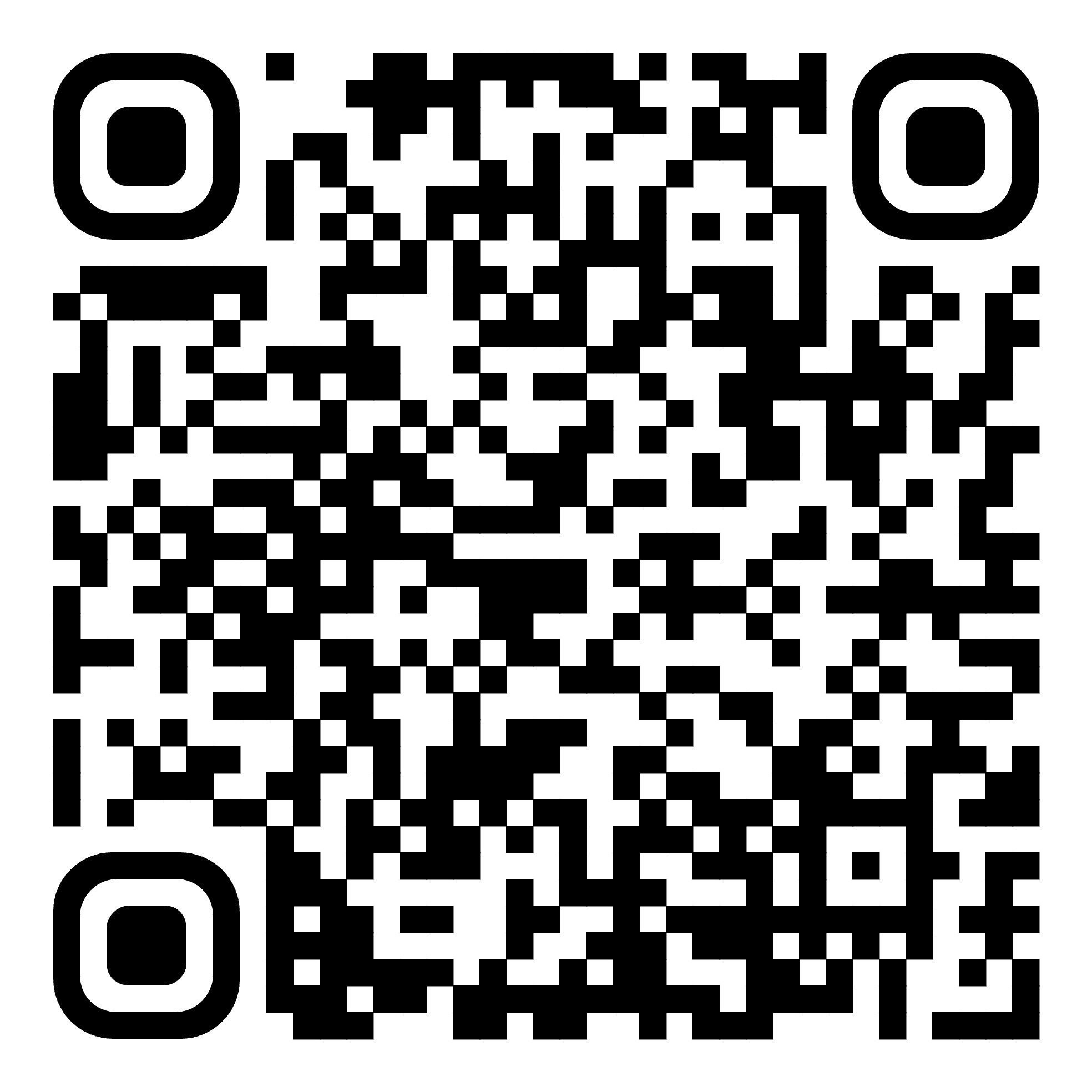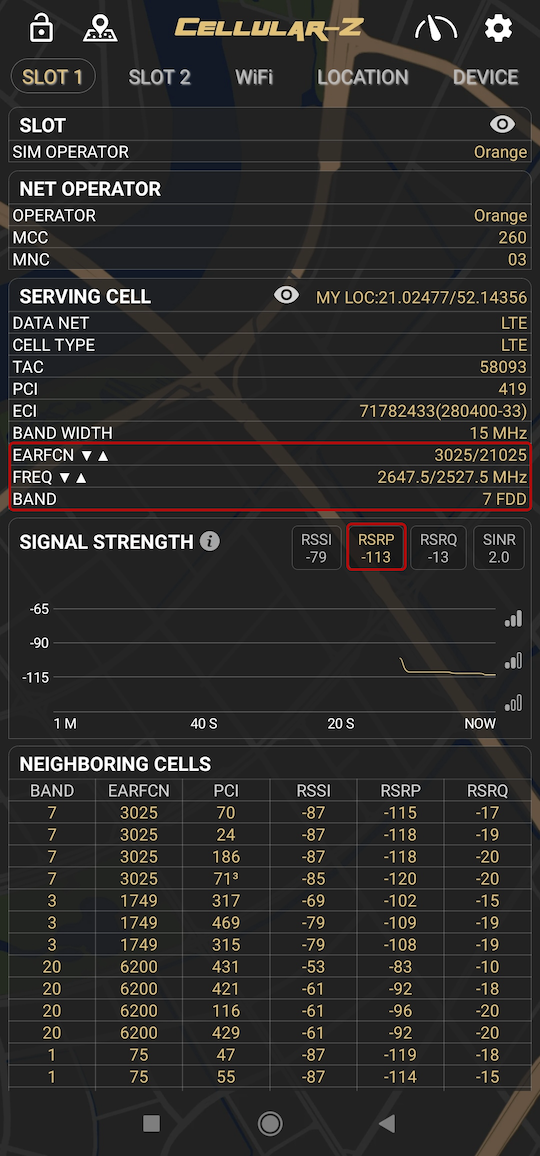How to Measure Signal Strength (dBm) and Identify Frequency Bands on Android & iPhone
If you need to ensure that your signal booster is compatible with your mobile network, it's essential to check which frequency band your provider is using at the installation site. Below is a step-by-step guide to help you determine the frequency band and measure signal strength using both Android and iPhone (iOS) devices.
For Android Users
There are two ways to check signal details on an Android phone:
- Using a dedicated app (easier and more user-friendly)
- Without an app (by accessing built-in network info)
Method 1: Using an App (Recommended)
To check the frequency band and signal strength, we recommend the CellularZ app available on Google Play
Step 1: Prepare Your Phone
- Download and install CellularZ from the Google Play Store.
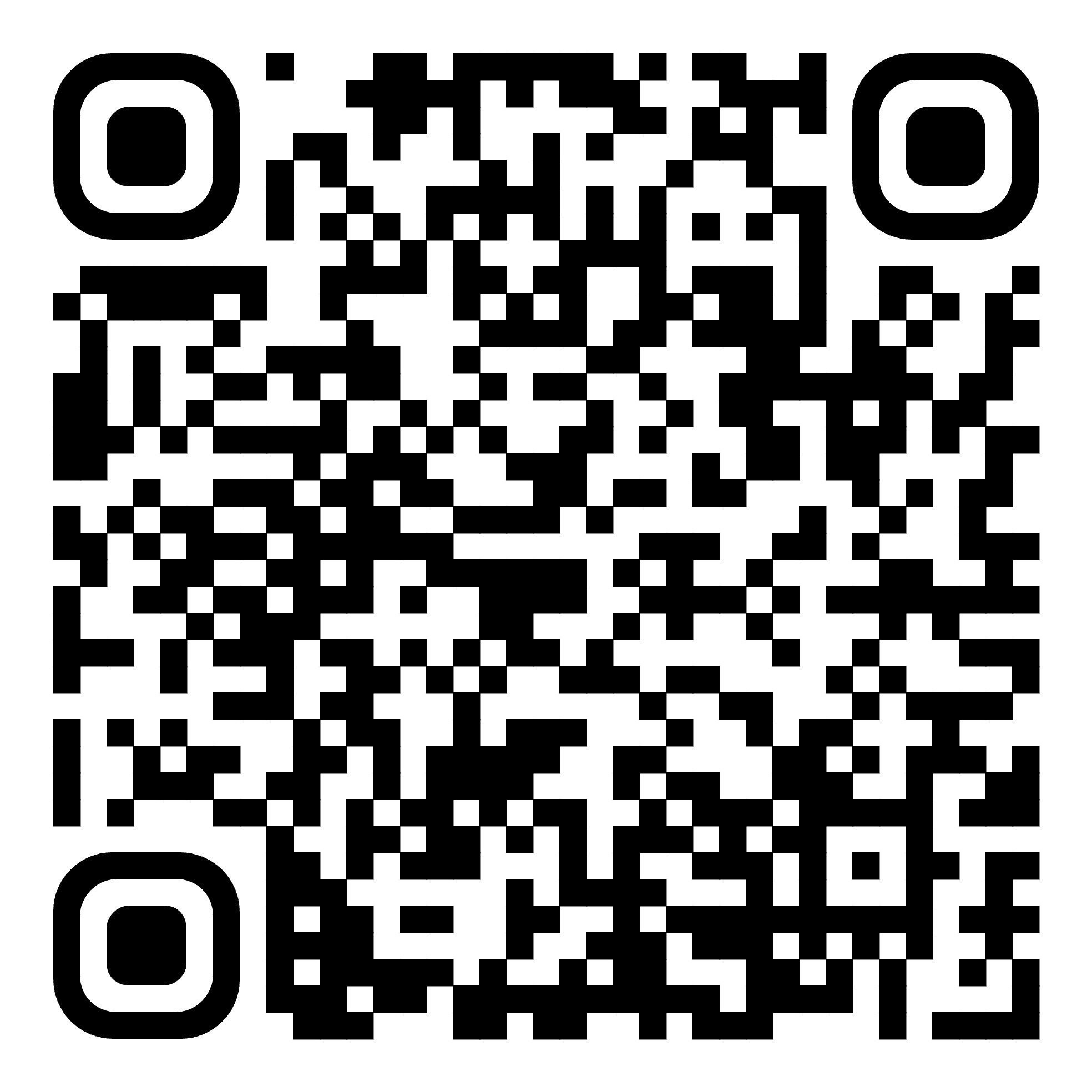
- Disable Wi-Fi in your phone's settings to ensure you're connected only to mobile data.
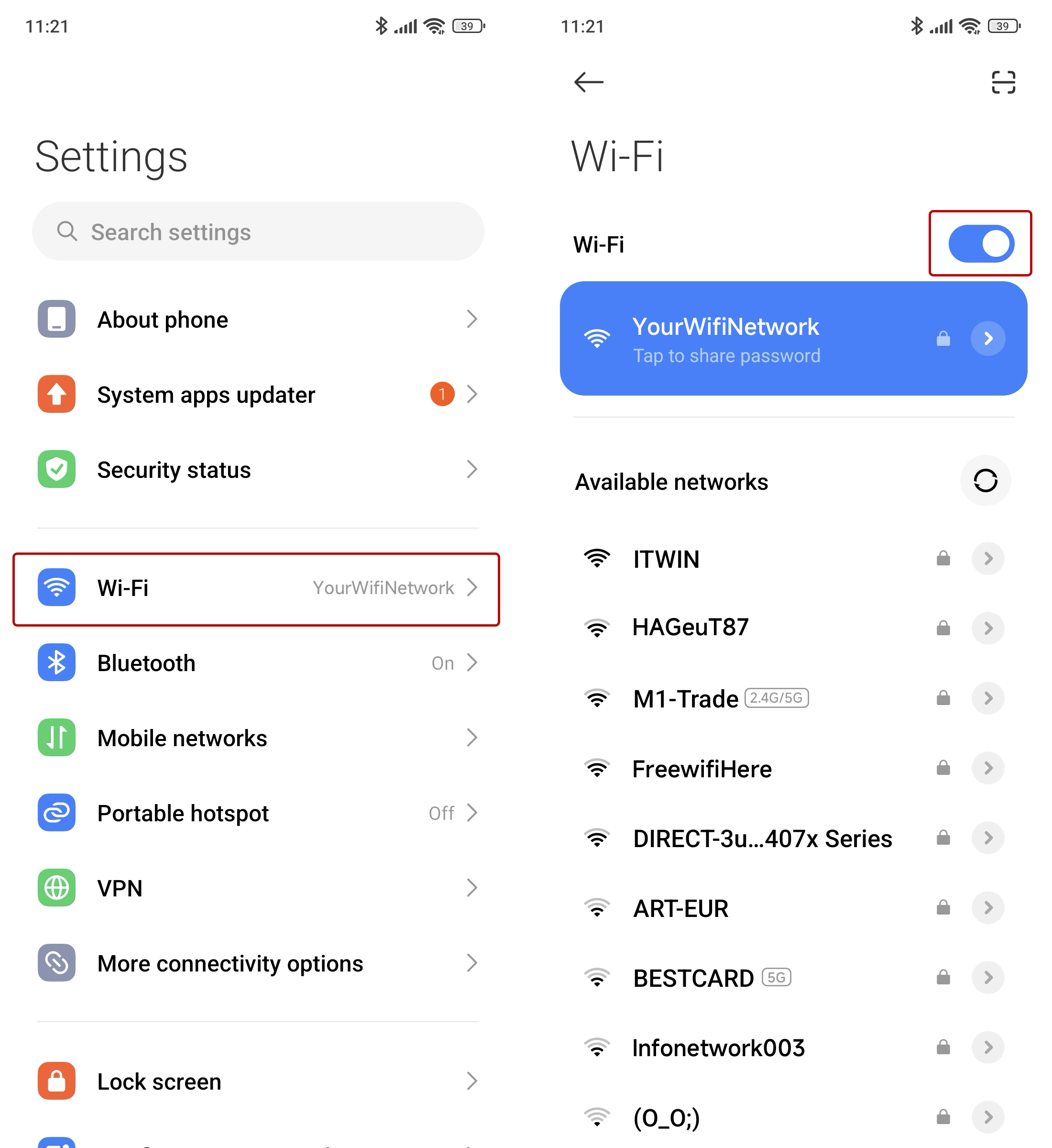
- Enable location services for accurate cell tower details.
- To test mobile data bands, enable 4G/5G mobile data. To test the GSM band for voice calls, disable mobile data.
Step 2: Open the App and select the SIM slot you are using or want to test: “SLOT1” or “SLOT2”.
Step 3: Identify the Frequency Band
- Scroll down to the “Cell Params” section.
- Find the “Band” number (e.g., B1, B3, B7, B20 etc.).
- Alternatively you can check the Frequency DL/UL (MHz) values, which indicate the exact frequencies used.
Step 4: Check the Signal Strength
- For 4G and 5G mobile data > look for the RSRP value – this is the received signal strength in dBm.
- For GSM or 3G signal > look for the RSSI or RxLev value - this is the received signal strength in dBm.
Here you will find more information on how to interpret dBm values.
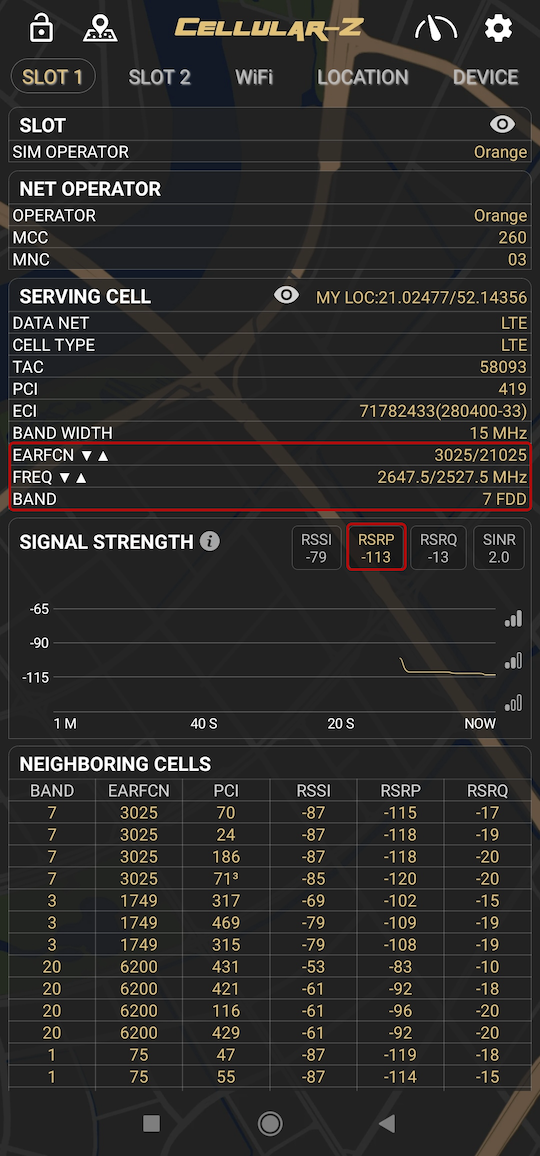
Example Screenshot from Cellular-Z app
Here, the LTE (4G) band is B7 (2600 MHz) with an RSRP of -113 dBm.
Method 2: Without an App (Using Built-in Android Network Info)
Some Android phones allow you to check network details without installing an app.
Step 1: Open the Testing Menu
- Open the Phone app.
- Dial: *#*#4636#*#*
- Press Call (this will open the “Testing” menu).
Step 2: Check Network Details
- Select Phone Information 1 or 2 depending on your SIM-card slot.
- Find “Signal Strength” or “RSRP” value to check signal measurements in dBm.* Here you will find more information on how to interpret dBm values.
- Scroll down to find the E/U/ARFCN number which will indicate the frequency band.
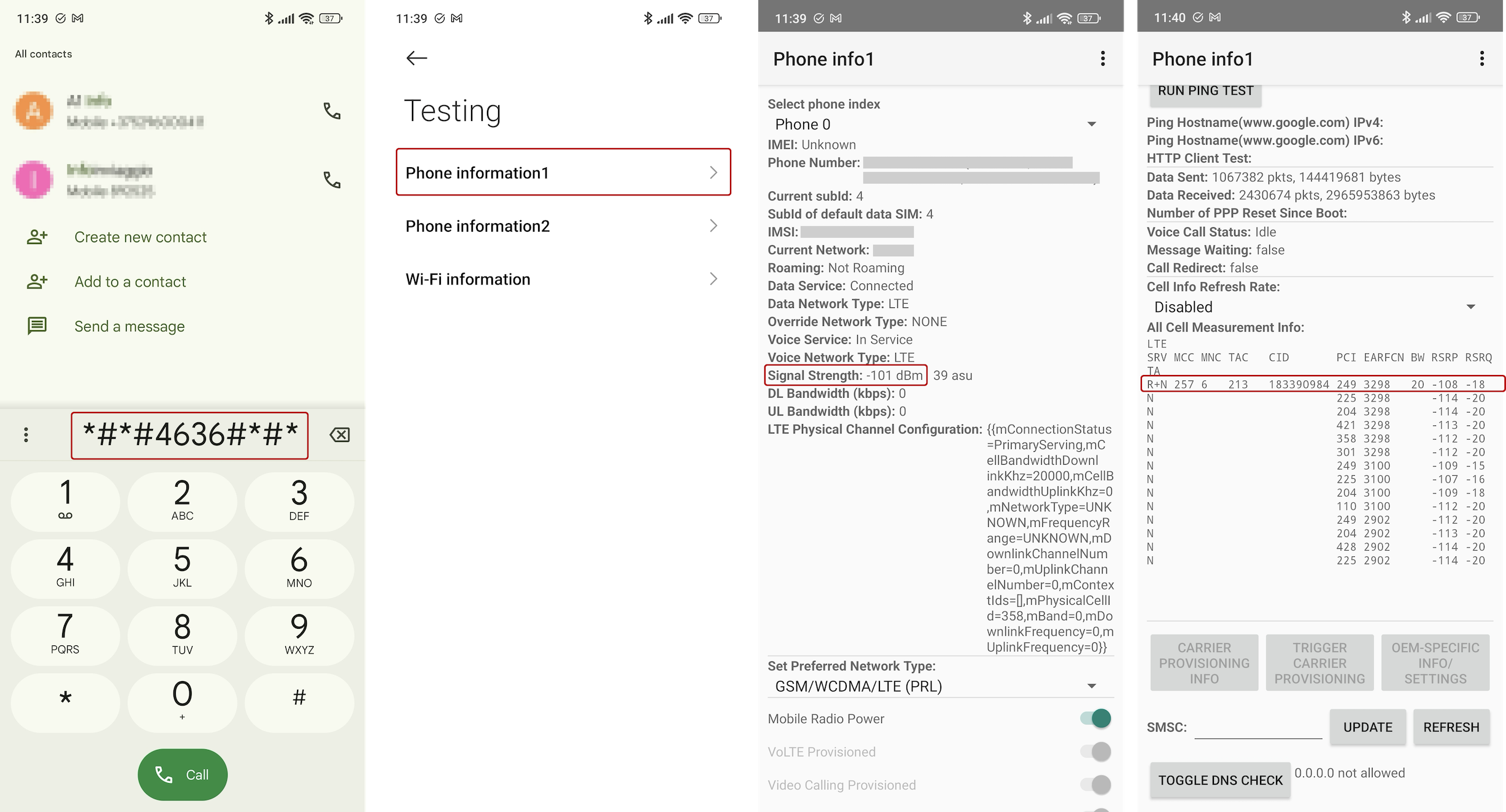
Note: This method may not work on all phones, as some manufacturers disable this menu.
For iPhone (iOS) Users
There are no iOS apps for testing signal data, but iPhones have a built-in Field Test Mode that allows you to check network details without any additional installations.
Step 1: Prepare Your Phone
- Disable Wi-Fi in your phone settings.
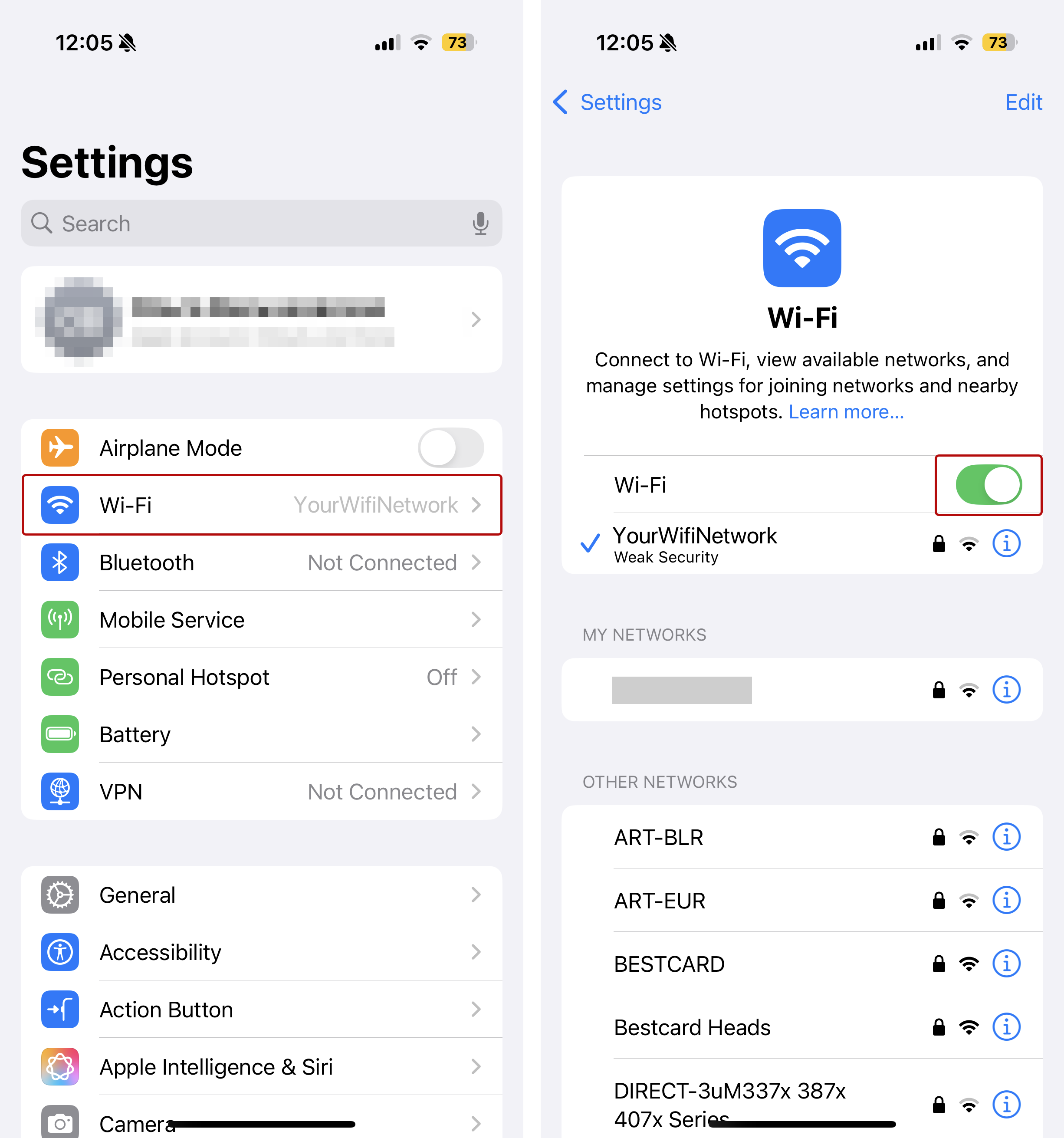
- To test mobile data bands, enable 4G/5G mobile data. To test the GSM bands for voice calls, disable mobile data.
- Turn on location services.
Step 2: Open Field Test Mode
- Open the Phone app.
- Dial: *3001#12345#* and press Call.
- The Field Test Mode will open.
Step 3: Find the Frequency Band
- Go to “Serving Cell Info”.
- Look for Band Info – this shows the frequency band in use.
- Example: If "Band Info" shows 3, it means the phone is using LTE Band 3 (1800 MHz).
* Here you will find more information on how to interpret band numbers.
Step 4. Check Signal Strength
- Go to “Serving Cell Meas” > “RsrpRsrqSinr”.
- Find RSRP – this is the signal strength in dBm for 4G or 5G.
- Find RSSI – this is the signal strength in dBm for 2G (GSM) or 3G.
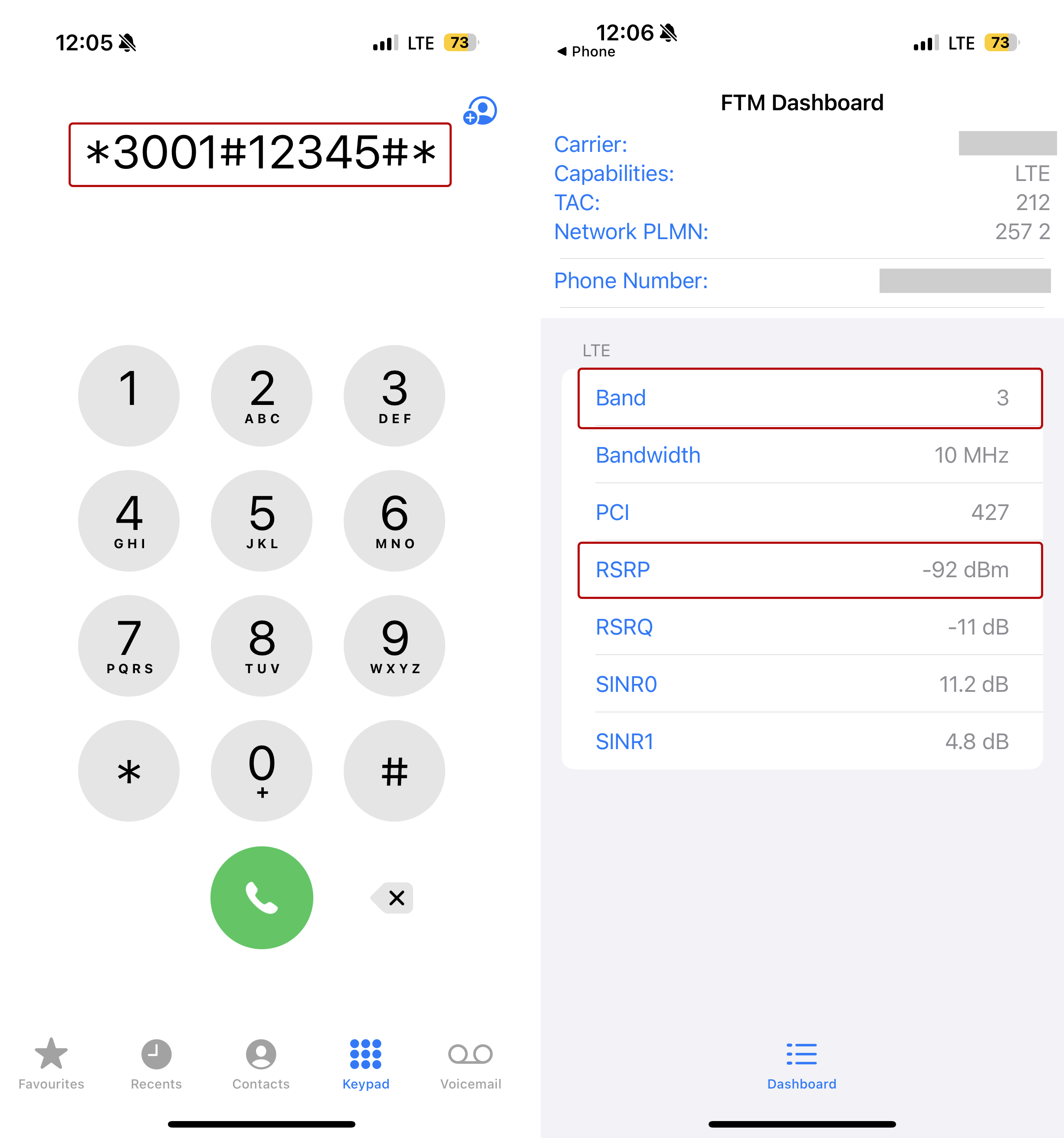
Here you will find more information on how to interpret dBm values.
Interpreting Band Numbers
To interpret band numbers like 1, 3, 7, 20, and others, the best and easiest resource is Wikipedia Frequency Bands. The page on frequency bands provides a clear, detailed list of band numbers and their corresponding frequencies.
Interpreting E/U/ARFCN Numbers for 2G, 3G, 4G, and 5G Networks
The E/U/ARFCN identifies specific frequency channels used in mobile networks (2G, 3G, 4G, 5G). By understanding this value, you can determine which mobile signal frequency your device is using, helping with troubleshooting and optimizing booster performance.
How to Interpret E/U/ARFCN:
Use the following Tool:
Visit the CellMapper frequency calculator. Select your network type (e.g., 2G, 3G, 4G, 5G) and enter the E/U/ARFCN number (downlink only) from your phone test.
The calculator will show detailed information including:
- Network Type NR (5G), LTE (4G), UMTS (3G), or GSM (2G) frequency band.
- Band Number: 1 (2100 MHz), 3 (1800 MHz), 7 (2600 MHz), 8 (900 MHz), 28 (700 MHz), etc.
- Carrier Frequency: The actual frequency being used by your phone at a specific location.
Example:
In the screenshot, the selected network type is 4G, and the entered EARFCN number is 3025. The result shows that this EARFCN corresponds to LTE Band 7, operating at a frequency of 2600 MHz.

Interpreting dBm Values Across Different Frequency Bands
Signal strength, measured in dBm (decibels relative to one milliwatt), indicates the power level received by your mobile device. Understanding how dBm values affect performance at different frequency bands can help you adjust your amplification system accordingly:
- Higher Frequencies (e.g., 1800 MHz and above): These frequencies typically experience higher path loss and are more affected by obstacles, such as tall trees, buildings, and other structures, resulting in a shorter signal range. A signal strength of -100 dBm at these frequencies is considered weak and may lead to poor performance.
- Lower Frequencies (e.g., 900 MHz and below): Lower frequencies have better penetration and suffer less path loss, allowing for a longer signal range. While -100 dBm is still not ideal, signal strength at these frequencies may provide better performance compared to higher frequencies with the same dBm value.
In summary, the same dBm value can have different implications depending on the frequency band:
- -70 dBm: Strong signal for both high and low frequencies.
- -85 dBm: Acceptable for lower frequencies; may be marginal for higher frequencies.
- -100 dBm: Weak for higher frequencies; may still be usable for lower frequencies but with potential performance issues.
Note: It's important to note that these are general guidelines, and actual performance can vary based on environmental factors, device sensitivity, and network conditions.